RaQuest records a user name when s/he modifies or approves requirements. The setting of user name is shared between Enterprise Architect and RaQuest. When RaQuest cannot get the user name, RaQuest use Windows login name.
If RaQuest fails to get the current user name, the following dialog of "Failed to get login username" will be displayed when loading the project file.
If you see the above message, configure the user name as follows.
1.Select Tools | Local Options | View1.
2.Enter the user's name into the Default UserName textbox.
3.Click the OK button and then restart RaQuest. (If you are also running Enterprise Architect, restart both Enterprise Architect and RaQuest.)
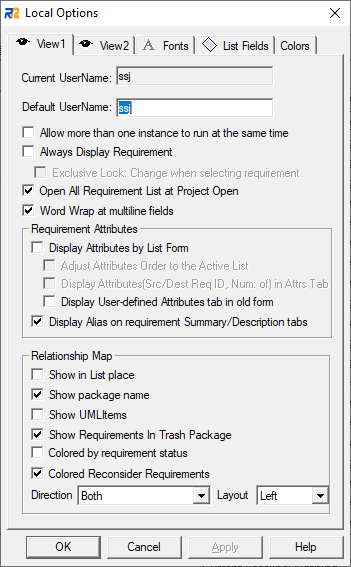
It is useful to create a member with the same user's name in the project file. To create a new member, switch to the Members tab and right-click a division in the Members Tree and select the Add member menu item.
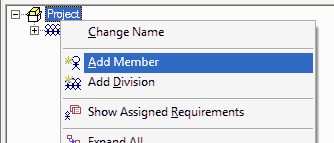 (Menu)
(Menu) 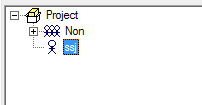 (after creation)
(after creation)
![]() If you enable the EA's security feature, RaQuest uses "Firstname + space + Surname" as the current user name. but not the default user name set above, as the user name. You can check the current user name at the Current UserName textbox in the View1 tab. It is also useful to create a member with the same name (Firstname + space + Surname) in the project file.
If you enable the EA's security feature, RaQuest uses "Firstname + space + Surname" as the current user name. but not the default user name set above, as the user name. You can check the current user name at the Current UserName textbox in the View1 tab. It is also useful to create a member with the same name (Firstname + space + Surname) in the project file.
![]() For more information about the profile setting in Enterprise Architect when the security feature is enabled, see the "Login User Name" page.
For more information about the profile setting in Enterprise Architect when the security feature is enabled, see the "Login User Name" page.