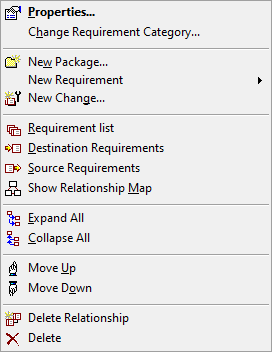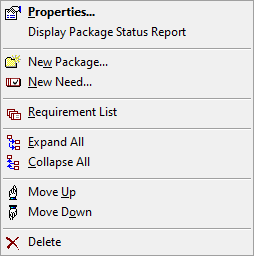Contents of the Project Tree
The project tree shows requirements in a hierarchical structure, as shown in the figure below. You can store each requirement in package. You can also create a package under a requirement for further categorization of the requirements.
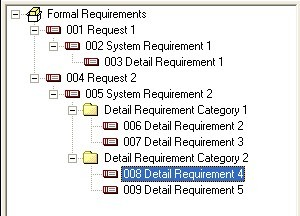
Project Tree Operations
Drag & Drop
You can perform the following actions by drag & drop in the project tree. The result of the action will be displayed on the status bar.
•Drag & Drop a Requirement to Another Requirement
This action moves the selected requirement under the targeted requirement as a child requirement. Depending on the option setting of General Features 1 tab, a dependency relationship to dragged element is automatically created. If so, the changes made to the dragged element influences the other element.
•Drag & Drop a Requirement to a Package
This action moves the selected Requirement under the target package.
•Drag & Drop a Package to another Requirement
This actoin does not make changes. This is an invalid operation.
•Drag & Drop a Package to another Package
This action moves the selected package under the target package.
•Right Drag & Drop a Requirement to another Requirement
This action moves the selected requirement or creates relationship.
•Right Drag & Drop a Requirement to another Package
This action moves the requirement.
•Right Drag & Drop a Package to another Requirement
This actoin does not make changes. This is an invalid operation.
•Right Drag & Drop a Package to another Package
This action moves the package.
Note that dragging a package to a requirement is not allowed.
Double Click
This action displays the "Properties" dialog of requirement or package. (If the option Always Display Requirement is enabled, the properties are shown at the lower right pane.) You can also use the Open branch by double-click in Project Tree option. If this option is enabled, RaQuest will open the branches of the target item by double clicking.
Right Click
The following context menus will be displayed:
Requirement |
Package |
|
|
•Properties
Displays the properties dialog for the selected item.
•New Package/New Requirement/New Change
Creates and adds a package/requirement/change as a child of the selected item.
•Requirement List
Displays requirements as a list. If a package is selected in the project tree, the list contains all requirements under the selected package.
•Destination Requirements
Displays a list of requirements which will be affected by the modification of the selected requirement.
•Source Requirements
Displays a list of requirements whose modification will affect the selected requirement.
•Show Relationship Map
Display visually, the relationships between the selected requirement and other requirements. See "Relationship Map" page for more information.
•Expand All
Expands all children items of the selected item.
•Collapse All
Collapses all children items of the selected item.
•Move Up/Move Down(CTRL+UP/DOWN)
Moves the selected item up or down in the tree.
•Delete
Deletes the selected item.
•Display Package Status Report
Displays the status report for the selected package.