Contents of Members Tree
The Members tree shows members and divisions. If the same member as the Enterprise Architect login user is created in RaQuest in advance, RaQuest can use that name as the current user's name. This can be useful for entering comments and other operations.
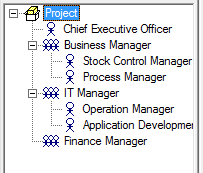
Members Tree Operations
Drag & Drop
This action changes the position of the selected item. The item must be dragged to a division. The result of the action will be displayed on the Status bar.
Right Click
When you right-click a member or a division, the following menu will be displayed.
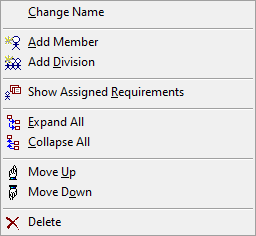
•Change Name
Change the name of the currently selected item.
•Add Member, Add Division
Create and add a new member or a division. Division (package) has to be selected.
•Show Assigned Requirements
Display a list of assigned members for the selected item. If a requirement is selected in the Project Tree as a target, the list contains all assigned members for the selected requirement. If a package is selected in the Project Tree as a target, the list contains all assigned members for all requirements under the selected package.
•Expand All
Expand all children items of the selected item.
•Collapse All
Collapse all children items of the selected item.
•Move Up, Move Down (CTRL+UP/DOWN)
Move the selected item up or down in the Members Tree.
•Delete
Delete the selected item.