Tree by Type displays a tree of requirements grouped by requirement types.
Tree by Status displays a tree of requirements grouped by requirement version and status.
Tree by Category displays a tree of each requirement category.
Custom Tree displays a tree of requirements, sorted by the combination of two attributes specified by the user.
Operations
Drag & Drop
In all of these tree views, drag & drop is enabled only from a requirement to a package. Dragging a package is invalid. The result of drag & drop the requirements is described below. When drag & drop fails, a message dialog will be displayed.
•Drag a Requirement to a Package
Change the requirement's attribute to the dragged package's and move it under that.
Double Click
Display the properties dialog of the selected requirement.
Right Click
One of the following menus will be displayed:
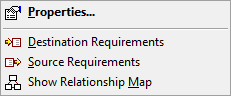 (Requirement)
(Requirement) 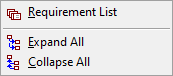 (Package)
(Package)
•Properties
Show the properties dialog of the selected item.
•Destination Requirements
Display the list of requirements which will be affected by the modification of the selected requirement.
•Source Requirements
Display a list of requirements whose modification will affect the selected requirement.
•Show Relationship Map
Display visually, the relationships between the selected requirement and other requirements. See the Relationship Map page for more information.
•Requirements List
Display the requirements list which have the specified attribute value.
•Expand All
Expand all children items of the selected item.
•Collapse All
Collapse all children items of the selected item.