The Members tab is shown below.
Members and their roles are set and referred from this tab. Most of the times, members who examine or manage requirements are defined here. Division name can be specified as well.
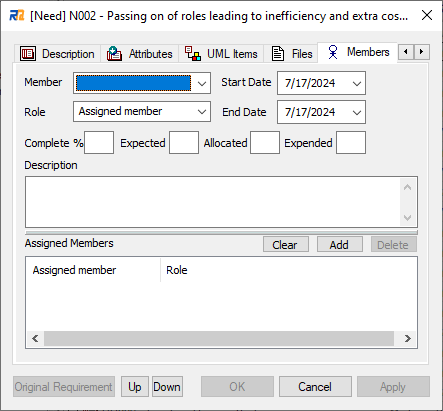
This tab allows assigning members to the requirement.
Dialog Fields
•Member
Specify a member. When a log-in user name is defined in the member tree, the log-in user name will be selected. To add members to the drop-down list, go to the Member tree, and select Add Member from the context menu.
•Role
Specify the role of the member. Default is set as "Assigned member," but this can be modified freely.
•Start Date
Specify the start date of the task which is assigned to the member. This field needs to be filled due to the specifications of Enterprise Architect.
•Finish Date
Specify the end date of the task which is assigned to the member. This field needs to be filled due to the specifications of Enterprise Architect.
•Complete %
Specify the progress of the task which is assigned to the member.
•Expected
Specify the expected time for the member to complete the assigned task. Unit of time is specified by user's preference.
•Allocated
Specify the allocated time for the member to complete the assigned task. Unit of time is specified by user's preference.
•Expended
Specify the time expended for the member to complete the assigned task. Unit of time is specified by user's preference.
•Desc.
Specify the description of the task which is assigned to the member.
•Assigned Members
Display the list of all members who are assigned to this requirement.
There is no specific rule for Time / %Complete / Start / Finish fileds.
Dialog Buttons
•Clear
Clear all text in the input fields.
•New
Prepare the fields for a new assigning member.
•Add
Add the current member to the list.
•Update
Update the current member and the task information.
•Delete
Remove the current selected member from the list.
Information entered here can be referred/edited by Enterprise Architect. Go to a corresponded element in Enterprise Architect, and select Start Ribbon | Desktop | Share | Construct | Resource Allocation. Additionally, the information can be viewed as a Gantt chart in Enterprise Architect.