The Files tab is shown below:
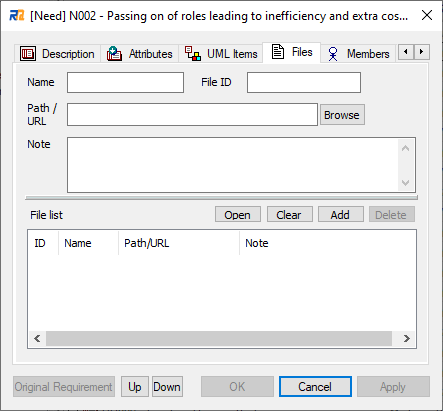
This tab allows files and URLs to be associated with the requirement.
Dialog Fields
•Name
Name of the file or the URL.
•File ID
Optional ID of the file or the URL.
•Path/URL
The file path or the URL string.
•Note
Optional comments.
•File list
List of all files and URLs which are associated with the current requirement.
Dialog Buttons
•Browse
Select the file or URL using this button.
•View
Views selected object as follows:
oIf it is a file, the associated application will launch and open the file.
oIf it is a URL, the default browser will launch and open the URL.
•Clear
Clear all text in the input fields.
•New
Prepare the fields for a new file.
•Add
Add the currently specified file or URL to the list.
•Update
the currently specified file or URL to the list.
•Delete
Remove the current selected item from the list. Note that the actual item itself is not deleted.
RaQuest checks the item's modified date. If its registration date to RaQuest is older than the modified date, the information will be shown in red to indicate that it has been updated.