To start RaQuest, double-click the RaQuest icon on the Desktop or select RaQuest from the Windows Start menu.

When starting RaQuest for the first time after installation, the following dialog will be displayed:
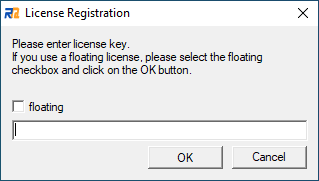
In this dialog, enter your license key, which is provided by SparxSystems Japan. License authorization is necessary only when you start RaQuest for the first time.
![]() When new version (build) is installed, the license registration window may be displayed. In this case, enter the latest license key issued when renewing the license, but not the one given at the first purchase.
When new version (build) is installed, the license registration window may be displayed. In this case, enter the latest license key issued when renewing the license, but not the one given at the first purchase.
If you use a floating license, check the floating checkbox and press the OK button. the following dialog will be displayed:
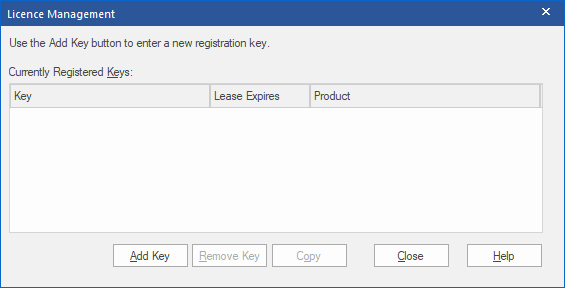
In this dialog, click Add Key button and Get Shared Key tab to specify the Shared Keystore and then select RaQuest as the product.
After the license authorization is succeeded, the following main window will displayed:
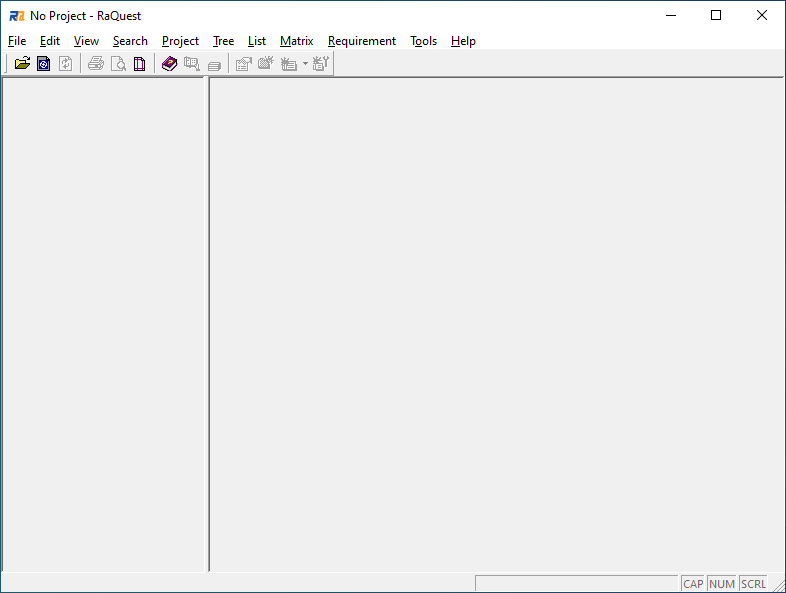
![]() If RaQuest displays an error dialog or other message boxes, some essential files may be missing or not installed properly. Re-install RaQuest and try again.
If RaQuest displays an error dialog or other message boxes, some essential files may be missing or not installed properly. Re-install RaQuest and try again.
After starting RaQuest, open an EA project file or connect to an EA server repository to start the project. The File menu displays the recently-opened files up to four for easy access.