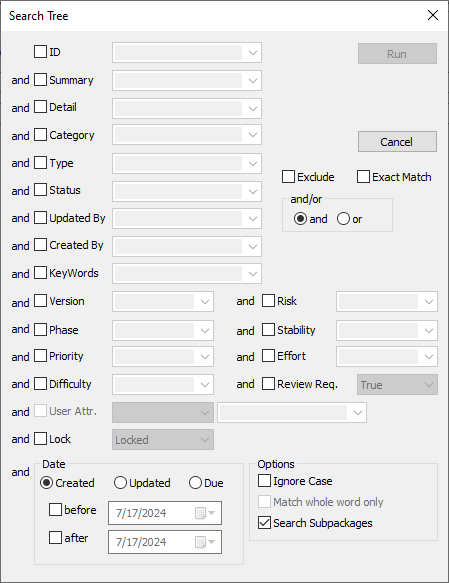The Search menu is shown below:
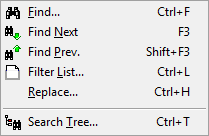
•Search
Move the cursor in the current Requirements List to the first requirement that meets the specified search condition.
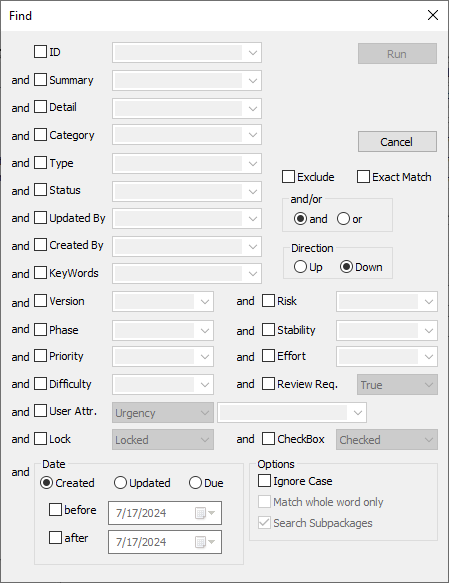
•Search Next
Find the next requirement meeting the most recently used search condition downward from the current cursor position.
•Search Prev.
Find the next requirement meeting the most recently used search condition upward from the current cursor position.
•Filter List
Filter the current Requirements List and show all requirements meeting the specified condition. This feature can be used as many times as needed to further refine the filtering. (Note that RaQuest cannot restore a filtered list to its previous state) The Run (New Tab) button will open the result in a new tab.
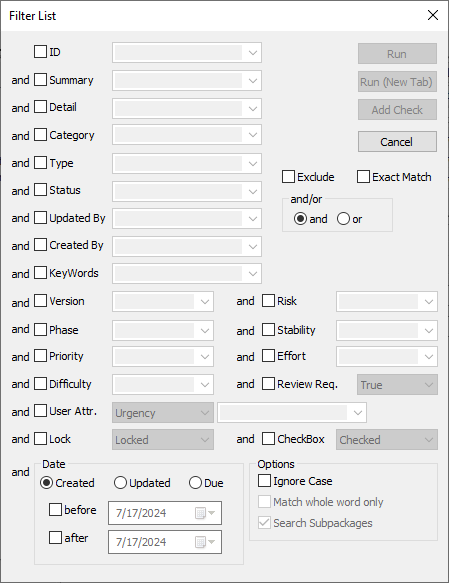
If you are applying a filter to the following list types, the corresponding filter dialogs will be displayed.
oUML Item List
oFile List
oAssigned Member List
oTest item List
oComment List
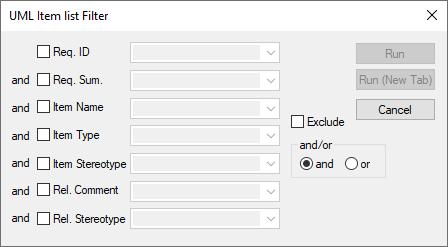 UML Item List
UML Item List
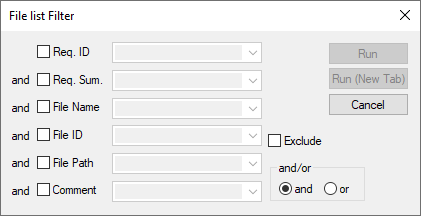 File List
File List
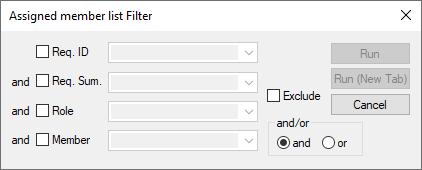 Assigned Member List
Assigned Member List
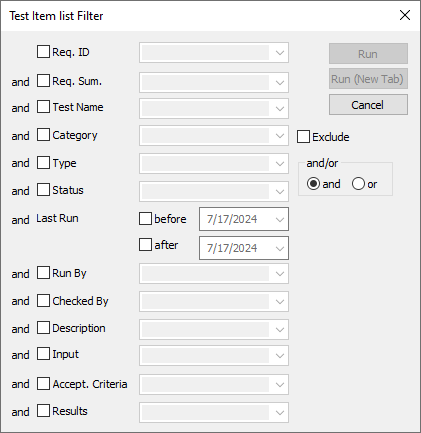 Test Item List
Test Item List
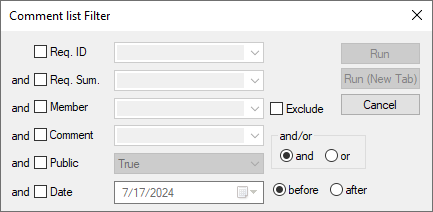 Comment List
Comment List
•Replace
Replace all requirements' (or packages') texts using the specified condition.
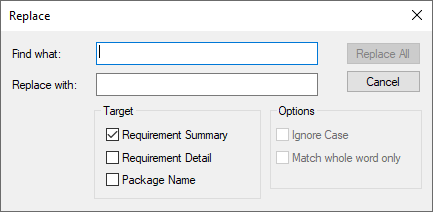
•Search in Tree
Search the Project Tree using the specified search condition and display the results.