The Requirement menu is shown below:
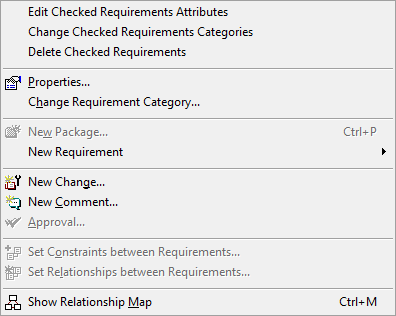
•Edit Checked Requirements Attributes
Display a new window to show the attributes of checked requirements for editing.
•Change Checked Requirements Categories
Display a new window to show the checked requirement categories for making changes.
•Delete Checked Requirements
Delete the checked requirements all at once.
•Properties
Display the properties dialog of the current requirement in new window. Requirement properties can be edited as needed from this dialog.
•Change Requirement Category
Display a new window to change the requirement category.
•New Package
Create a new package. When creating, it is required to select a package to be the parent of new package in tree.
•New Requirement
Create a new requirement under the package or the requirement currently selected in the Project Tree or in the Requirements List.
•New Change
Add a new change under the requirement currently selected in the Project Tree or in the Requirements List.
•New Comment
Add a new comment under the requirement currently selected in the Project Tree or in the Requirements List.
•Approval
Approve the currently selected requirement in the Project Tree or in the Requirements List. To approve a requirement, the status of the requirement must be "Reviewed." When you select this menu item, the following dialog will be displayed:
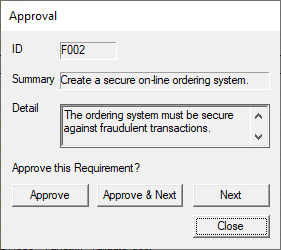
•Set Constraints between Requirements(Not implemented in current build)
Set constraints between requirements. For example, you can define a constraint that validates a requirement automatically when its related requirement is valid ("and" relation), or a constraint that invalidates a requirement automatically when a related requirement is valid ("or" relation).
•Set Relationships between Requirements(Not implemented in current build)
This is useful to display the dependencies between a source requirement and its destination requirements. (When a source requirement is modified, the destination requirements are affected.) In the current version, you can set relationships between requirements by drag & drop.
•Show Relationship Map
Display visually, the relationships between the selected requirement and other requirements. See "Relationship Map" page for more information.