The Tools | Local Options | Colors tab is shown below:
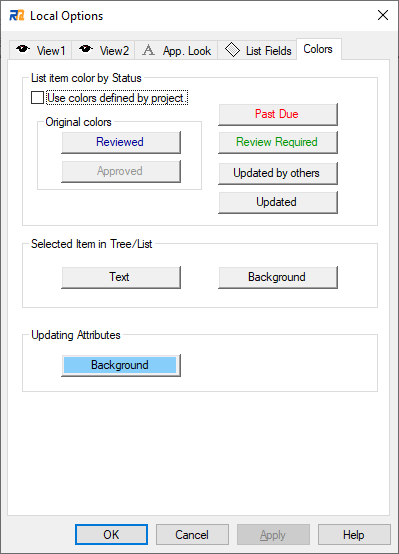
This option determines the colors of certain statuses of the requirements. To define the colors, click on the buttons and select the desired colors.
•List item color by Status
It changes the color of requirements of specific status in the list.
oUse colors defined by project
This option determines whether to fix the colors for each project. If the checkbox is on, the colors cannot be configured individually.
oReviewed
Reviewed requirement's color.
oApproved
Approved requirement's color.
oPast Due
Past due requirement's color.
oReview Required
Review Required requirement's color.
oUpdated by others
Updated by other users requirement's color.
(The color of requirement which is updated by other users after the previous opening time of the target project.)
oUpdated
Updated requirement's color.
(The color of requirement which is updated after the project is opened this time.)
•Selected Item in Tree/List
oText
Text color of the selected item in Tree and List.
oBackground
Background color of the selected item in Tree and List.
•Updating Attributes
oBackground
Background color of attribute which is modified in the package properties, requirement properties tab (Summary, Details, User-Defined Attributes, Description, Attributes), Attributes (Multi Selected) dialog.