The Tools | Local Options | View2 tab as below:
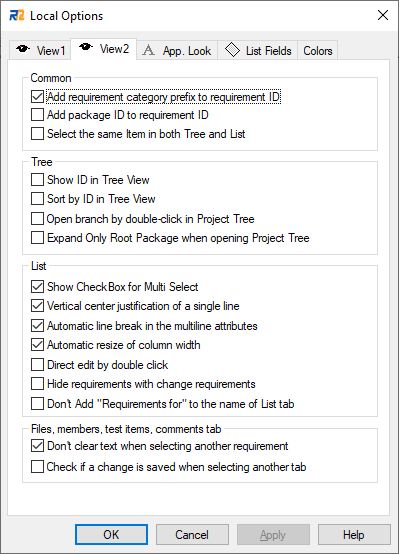
The following options can be configured:
•Common
oAdd requirement category prefix to requirement ID
When Requirement Category has prefix, it can be added to requirement ID. For example, when prefix of Requirement category is "R" and Requirement ID is "001," the value can be either "001," or "R001."
oAdd package ID to requirement ID
When package has ID, its ID and requirement ID are combined and used as requirement ID.
oSelect the same Item in both Tree and List
This option decides whether to select the same item both in the tree and the list.
•Tree
oShow ID in Tree View
This option determines whether requirement and package IDs are shown in the Project Tree.
oSort by ID in Tree View
This option determines whether to sort items by their IDs in the Project Tree.
oOpens branch by double-click in Project Tree
This option determines whether to open the branch when an item is double clicked in Project Tree.
oExpand Only Root Package when opening Project Tree
This option determines whether to expand packages when opening Project Tree.
•List
oShow CheckBox for Multi Select
This option decides whether to show the checkboxes for selecting multiple requirements.
oVertical center justification of a single line
This option decides whether to center a line in vertical direction.
oAutomatic line break in the multiline attributes
This option decides whether to break the line of the text type attributes, automatically.
oAutomatic resize of column width
This option decides whether to apply the automatic justification of the column width when RaQuest's window width is changed.
oDirect edit by double click
This option decides whether to edit by double click or single click.
oHide requirements with change requirements
This option decides whether to display requirements with change requirements in the Requirements List.
oDon't add "Requirements for" to the name of List tab
This option is for not to add the character string of "Requirement for" to the name of list tab.
•Files, members, test items, comments tab
oDon't clear text when selecting another requirement
This option decides whether to clear texts in the requirement detail's tabs, such as files, members, test items, or comments.
oCheck if a change is saved when selecting another tab
This option decides whether to check when selecting to the other tab, to see if the change has been saved. If it hasn't, a confirmation dialog appears.