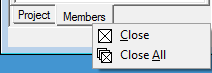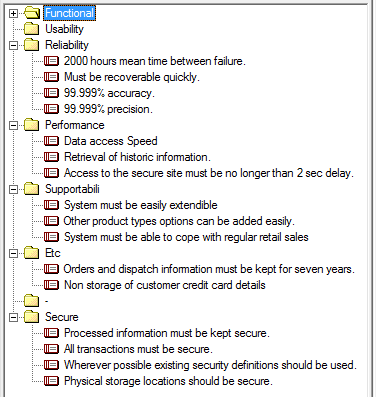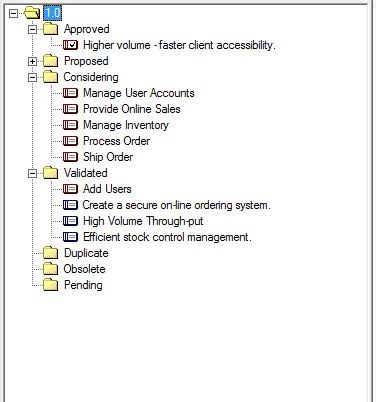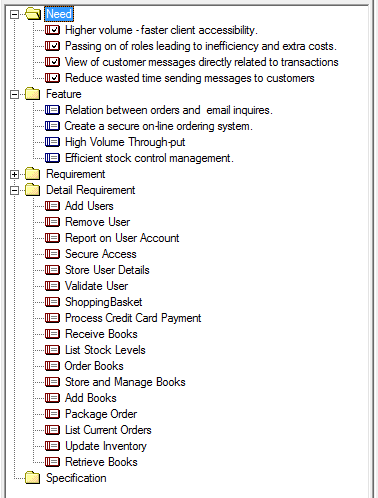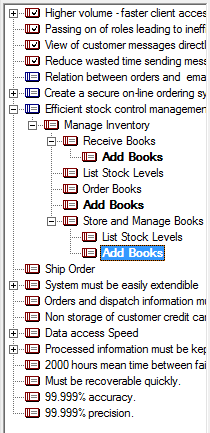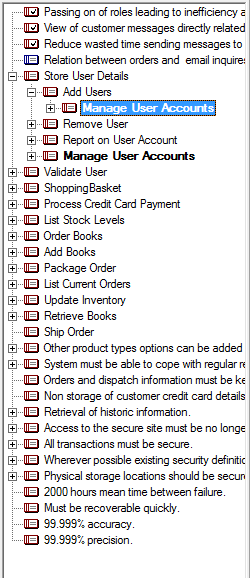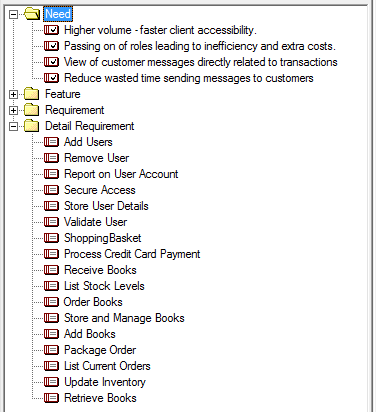The Left pane (Tree view) normally has two tabs. One tab is for the Project Tree, which displays the requirements and their hierarchy, and the other tab is for the Members Tree, which shows the organization of the project team.
Project Tree
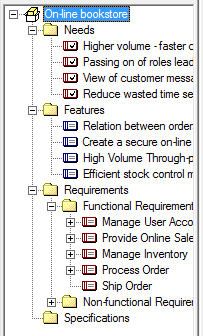
In the Project Tree, all requirements and packages are displayed as a hierarchy. A package can have requirements and other packages, and a requirement can also have child requirements. You can also create child packages under requirements, but the packages cannot be moved to other requirements or packages.
Members Tree
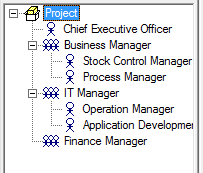
In the Members Tree, all members and divisions are shown hierarchically. Note that divisions can be nested. To modify, move or delete members or divisions, right-click on them and select the appropriate item from the context menu, as shown below.
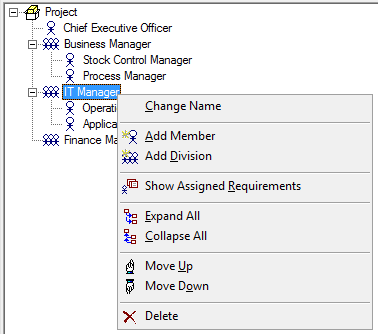
To add new members or new divisions, right-click their parent divisions and select the Add Member or Add Division menu item.
Organizing the Requirement Tree View
It is possible to display the Project Tree with requirements organized by type, status, and requirement category or the tree can be customized. It is also possible to define and display customized tree views. Examples are shown below.
By type
|
By status
|
By category
|
Destination Tree
|
Source Tree
|
Custom tree
|
|
|
|
|
|
|
To show these trees, select View | Tree menu item and then select the desired tree view. A tab for the selected tree view is then added.
Close Tree Views
To close a tree view, right-click on the associated tab and select Close. When there are too many tabs to display all at once, you can check all tabs by scrolling through the tab area. Close All closes all tree views. The Ctrl+W key combination closes the current tab.