The following dialog is displayed when the document file export feature is selected. The dialog allows users to specify several settings. Exporting is executed by clicking the Run button.
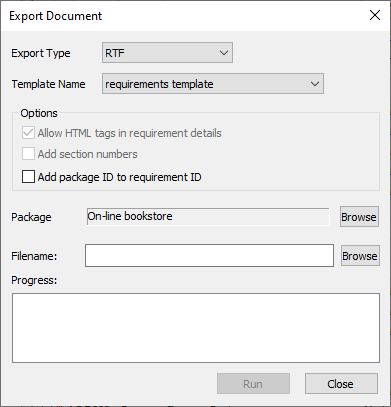
•Export Type
Type for export. HTML(.htm) or RTF(.rtf).
•Template Name
Document template name for the RTF export.
•Options
oAllow HTML tags in requirement details
This option decides whether to recognize HTML tags in packages or requirements details. If the checkbox is on, RaQuest does not replace HTML tags when HTML documents are generated. For example, it does not replace <B> with <B>.
oAdd section numbers
This option decides whether to add section numbers in HTML documents.
oAdd package ID to requirement ID
When selected, RaQuest concatenates the package ID with the requirement ID. For example, for a package ID of 'FNC' and a requirement ID of '001', the resulting requirement ID is displayed as 'FNC001'.
•Package
Specify the package for export.
•Filename
Filename of the export file.
•Progress
Progress of the export.
Export to RTF File
The export to RTF file function uses the Enterprise Architect's generation function of the RTF document. It is possible to customize it by using the Document Template Designer of Enterprise Architect.
RaQuest Attribute Tag
In the export to the RTF file from RaQuest, the original attributes in RaQuest can be individually output. For instance, when you want to output Requirement ID, input '{RQ_ID{Element.GUID}}' in the Document Template Designer of Enterprise Architect. (When you want to input the '{Element.GUID}' string, right-click in the Document Template Designer and select the GUID item.)
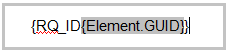
The tags that can be used are as follows.
Summary |
{RQ_Summary{Element.GUID}} |
Detail |
{RQ_Detail{Element.GUID}} |
Alias |
{RQ_Alias{Element.GUID}} |
ID |
{RQ_ID{Element.GUID}} |
Revision |
{RQ_Revision{Element.GUID}} |
Version |
{RQ_Version{Element.GUID}} |
Phase |
{RQ_Phase{Element.GUID}} |
Created |
{RQ_Created{Element.GUID}} |
Last Updated |
{RQ_Last Updated{Element.GUID}} |
Date Due |
{RQ_Date Due{Element.GUID}} |
Created By |
{RQ_Created By{Element.GUID}} |
Modified By |
{RQ_Modified By{Element.GUID}} |
Approved by |
{RQ_Approved by{Element.GUID}} |
Status |
{RQ_Status{Element.GUID}} |
Type |
{RQ_Type{Element.GUID}} |
Priority |
{RQ_Priority{Element.GUID}} |
Difficulty |
{RQ_Difficulty{Element.GUID}} |
Stability |
{RQ_Stability{Element.GUID}} |
Effort |
{RQ_Effort{Element.GUID}} |
Risk |
{RQ_Risk{Element.GUID}} |
Priority Value |
{RQ_Priority Value{Element.GUID}} |
Keywords |
{RQ_Keywords{Element.GUID}} |
Lock |
{RQ_Lock{Element.GUID}} |
Approved |
{RQ_Approved{Element.GUID}} |
Reviewed |
{RQ_Reviewed{Element.GUID}} |
Review Required |
{RQ_Review Required{Element.GUID}} |
Source Requirement IDs |
{RQ_Source Requirement IDs{Element.GUID}} |
Destination Requirement IDs |
{RQ_Destination Requirement IDs{Element.GUID}} |
Parent ID |
{RQ_Parent ID{Element.GUID}} |
Child Requirement IDs |
{RQ_Destination Child IDs{Element.GUID}} |
Package |
{RQ_Package{Element.GUID}} |
User Defined Attribute |
{RQ_(User Defined Attribute Name){Element.GUID}} |
You can export the files and the comments information by the following methods;
•Files
The file of RaQuest is equivalent to the file of Enterprise Architect. Check package-element-file in the tree on the left of the Document Template Designer and select the File Path, Notes, etc. on the editor. When the Notes is selected, the File Name, File ID, and last modified datetime are output as added before the File Note.
•Comments
Check the Comment | Public checkbox in RaQuest. Then the comment of RaQuest becomes an item of issue element in the Maintenance sub-window of Enterprise Architect. Therefore, check package-element-issue in the tree on the left of the Document Template Designer and select the Note on the editor.